If you are working on a Macintosh or Windows PC, you can dictate your text with into a Google Doc using the tool Voice Typing…. To use this feature, you just need a Chrome browser and a working microphone on your system.
Voice Typing worked quite well for me. The accuracy is pretty good, although not perfect. There are posts to discussion boards from users that had less success than I did, particularly with some of the punctuation and navigation voice commands. Give it a try and see how it works for you.
Get started
To use this feature, open your Chrome browser and log into your Gmail account and open a Google Doc. Once in your Google Doc, follow theses steps.
- From the Tools menu, select Voice Typing…
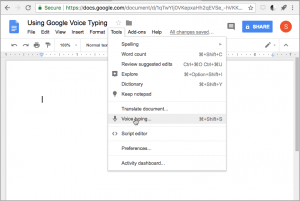
- You will now see an icon for the microphone. Click on the microphone icon to start your dictation. If prompted, allow your computer to access the microphone.
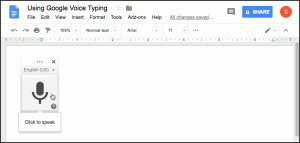
- When your microphone icon changes to a large red circle, the voice typing system is active. Start dictating your text.

- Note that, as with other speech to text systems, a few words are reserved for punctuation. Google also reserves some phrases for puctuation, navigation, and formating. These are discussed in the section below.
Voice Commands
Voice Typing…has quite a few words and phrases that it will take a special actions upon hearing, such as punctuation and navigation. Google lists these Voice Typing… special action words on their website.
The following commonly used Voice Commands work for me. However, occassionally I need to “undo” and repeat the command, because it hears me wrong.
| Voice Command | Voice Type action |
|---|---|
| period | . |
| comma | , |
| question mark | ? |
| exclamation point | ! |
| new line | <shift> <enter> |
| paragraph | <enter> |
| select word | highlights word before cursor |
| select line | highlights current line |
| select paragraph | highlights current paragraph |
| Heading (1…6) | selected text is formatted as a heading (level 1, 2, 3, etc.) |
| bold | bolds selected text |
| undo bold | unbolds selected text |
| italics | selected text is formatted as italics |
| undo italics | italics removed from selected text |
| undo | undoes last change |
| bold | bolds selected text |
| move to next line | cursor moves to start of next line |
| move to next line | cursor moves to start of next paragraph |
| select paragraph | highlights current paragraph |
| create bulleted list | selected text formated as bulleted list |
| stop voice typing | turns voice typing off |
| voice typing help | help dialog window opens |
| voice commands list | help dialog window opens |
Typing in non-English languages?
Voice Typing… will type text in a variety of languages and punctionation voice command are supported for German, English, Spanish, French, Italian, and Russian. However, other voice commands are only supported in English.